
Edgar Cervantes / Android Authority
The Gmail app comes pre-installed on the best Android phones you can buy. Gmail is also used by over 1.8 billion people — roughly 20% of the world’s population. Given the number of people who use the service, its pre-installation state on Android, all the fancy AI features in Gmail, and the fact that Google owns both it and Android, one would assume that Gmail on Android would be the best email experience you can get, right? However, I would argue it’s just OK. Well, at least that’s what I thought for a long time, anyway.
In the past, I had found the Gmail app’s features anemic when compared to the other best email apps for Android. I used Blue Mail for a really long time and recently switched to Outlook, which is actually pretty terrific. In September, though, I got a shiny new Google Pixel 9 Pro, which meant I needed to set up my phone all over again. While I was doing that, I said to myself, “Hey, I haven’t used the Gmail app in a while. I wonder if it’s gotten better than I remember it?”
Unfortunately, the app has not gotten much better. In fact, I would say very little has changed with it since the last time I actively used it, some seven or eight years ago. My experience brought me from saying that the Gmail app is “just OK” to saying it is actually not good. I posted about this on Threads, and someone asked why I think the app is bad. I realized I had too much to say for just one Threads post, so here are the biggest reasons the Gmail app for Android is not nearly as good as other competitor services — or, in many cases, the same app for iOS.
Do you use Gmail on your Android phone?
23650 votes
I can’t mark an email as read from a notification
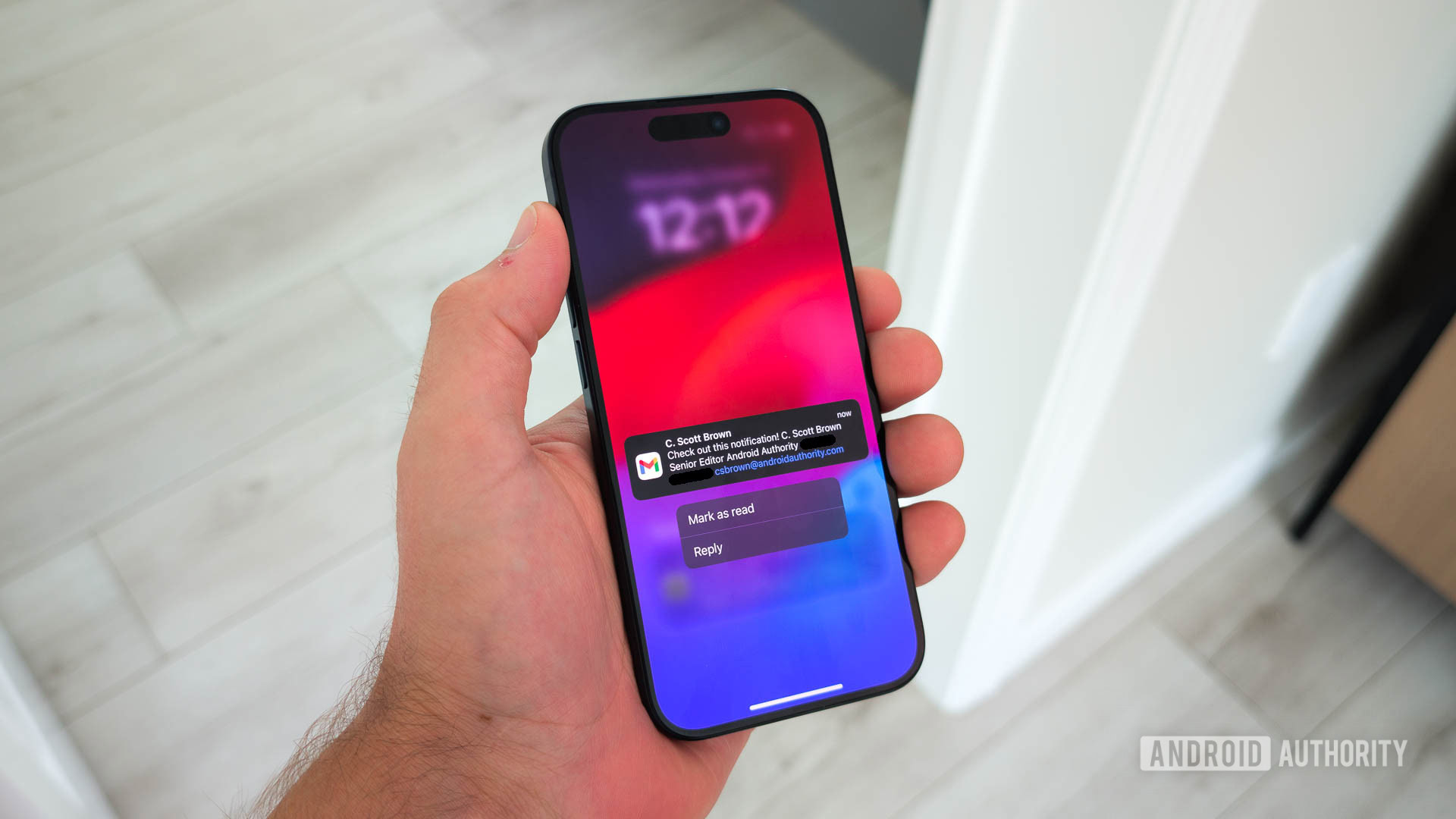
C. Scott Brown / Android Authority
Let me start by saying I get a lot of emails. My Android Authority account is pummeled with messages from brands all over the world hoping I’ll write about their products. I also get emails from companies about coordinating travel arrangements and device deliveries, messages from readers like you who have something they want to tell me, and even emails from other writers hoping to score a guest post (Android Authority does not do guest posts). There are days when I wake up to over 50 new emails.
Marking an email as ‘read’ from the notification is a fundamental feature Gmail for Android lacks — while Gmail for iOS has it.
Navigating through all these messages is a chore — one that could end up taking up way too much of my day. One of the most efficient ways for me to deal with this torrent of messages is to mark an email as “read” straight from the notification. In most situations, seeing the sender, subject, and first few words of the email are all I need to judge whether or not it deserves more of my time. If it does, I either tap the notification to read it right there or swipe the notification away and read the message later since it will still be marked as “unread” in my inbox. If the email doesn’t deserve more of my time — which is the majority of emails I get — I want to mark it as “read,” so it still stays in my inbox for future reference but will allow me to move on to other matters quickly.
Unfortunately, Gmail for Android does not offer this feature. You can reply to an email from the notification, archive it, or delete it. By default, the notification just has “Reply” and “Archive,” but you can change this to “Reply” and “Delete” in the app’s settings. There’s no option for “Mark as Read,” which nearly every other major email app offers.
Confusingly, this feature is offered in the Gmail app for iOS. So Google is aware that people want and actively use the “mark as read” option, but it chooses not to offer it on Android, specifically. This makes zero sense.
I can’t schedule ‘off time’ for an account in Gmail for Android
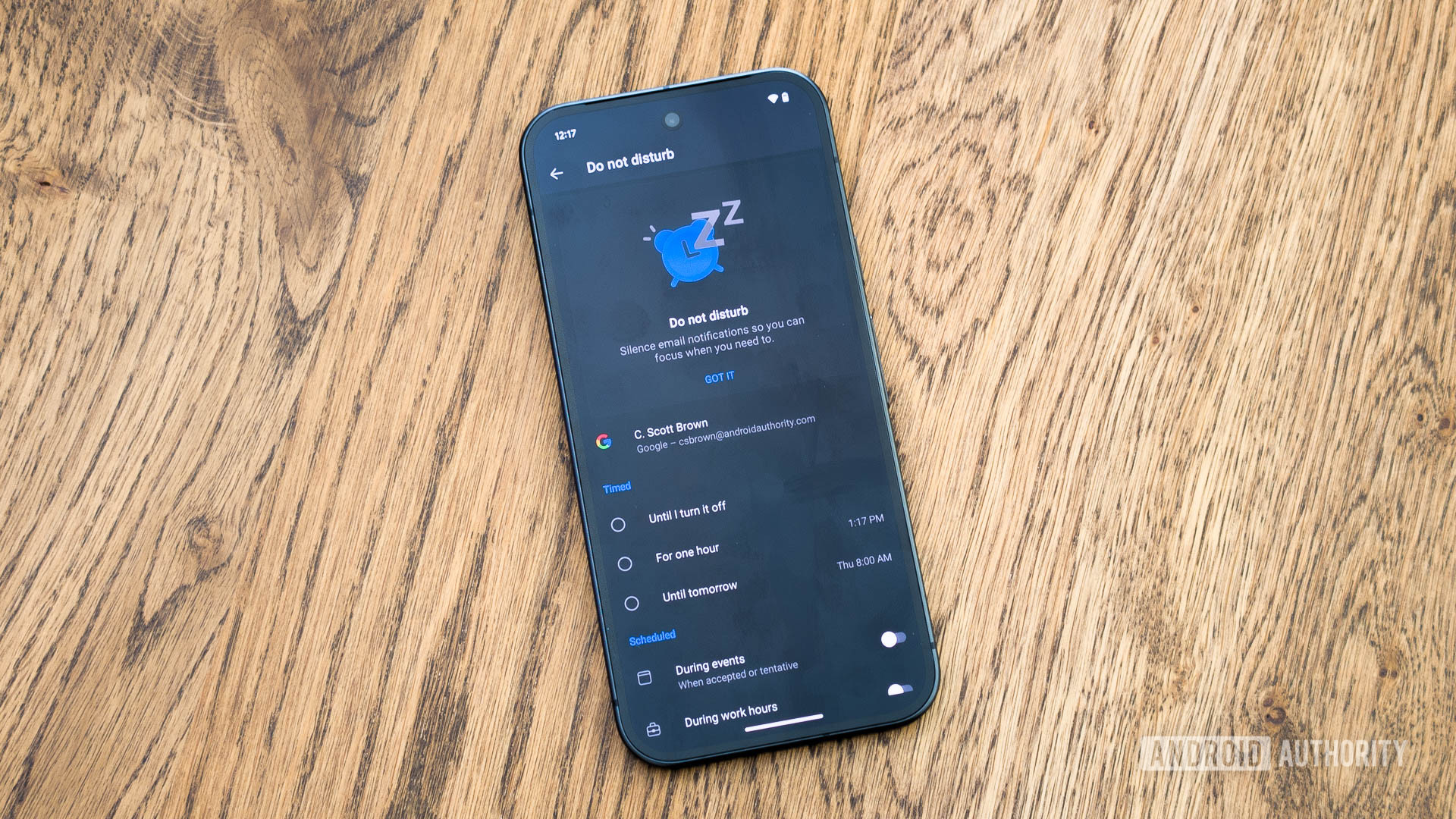
C. Scott Brown / Android Authority
Having a work/life balance is incredibly important, and a big part of that is having the ability to turn off notifications related to work. Slack offers this, as does Asana (two of the most-used and best Android apps for any Android Authority employee). All I need to do is tell Slack or Asana my working hours, and they turn off notifications during off time. That way, I can live my life without feeling like I’m just working non-stop.
Most email apps also offer this on a per-account level. Outlook for Android, for example, allows you to set a Do Not Disturb schedule for each account added to the app. In my case, this pushes notifications about personal emails during off-work time but not notifications for work emails. For me (and I’m sure many other people who work remote jobs), this is an essential feature. Well, it’s also a feature Gmail for Android doesn’t have.
Why can’t I tell Gmail to stop notifying me about work emails when I’m not working?
It’s astounding that this is missing from Gmail, especially when you remember how much Google focuses on its Digital Wellbeing initiative. There’s an entire section of the Android operating system dedicated to this idea, yet the Gmail app doesn’t allow you to turn off work notifications at set times. How do those two things jibe?
Granted, I can use Digital Wellbeing tools to schedule a shutdown of all email notifications, but that isn’t what I want. I still want to see emails from my friends and family — I just don’t want to see work-related ones. It’s mind-boggling that Google doesn’t offer this.
I can’t sync signatures, settings, and mailboxes across platforms
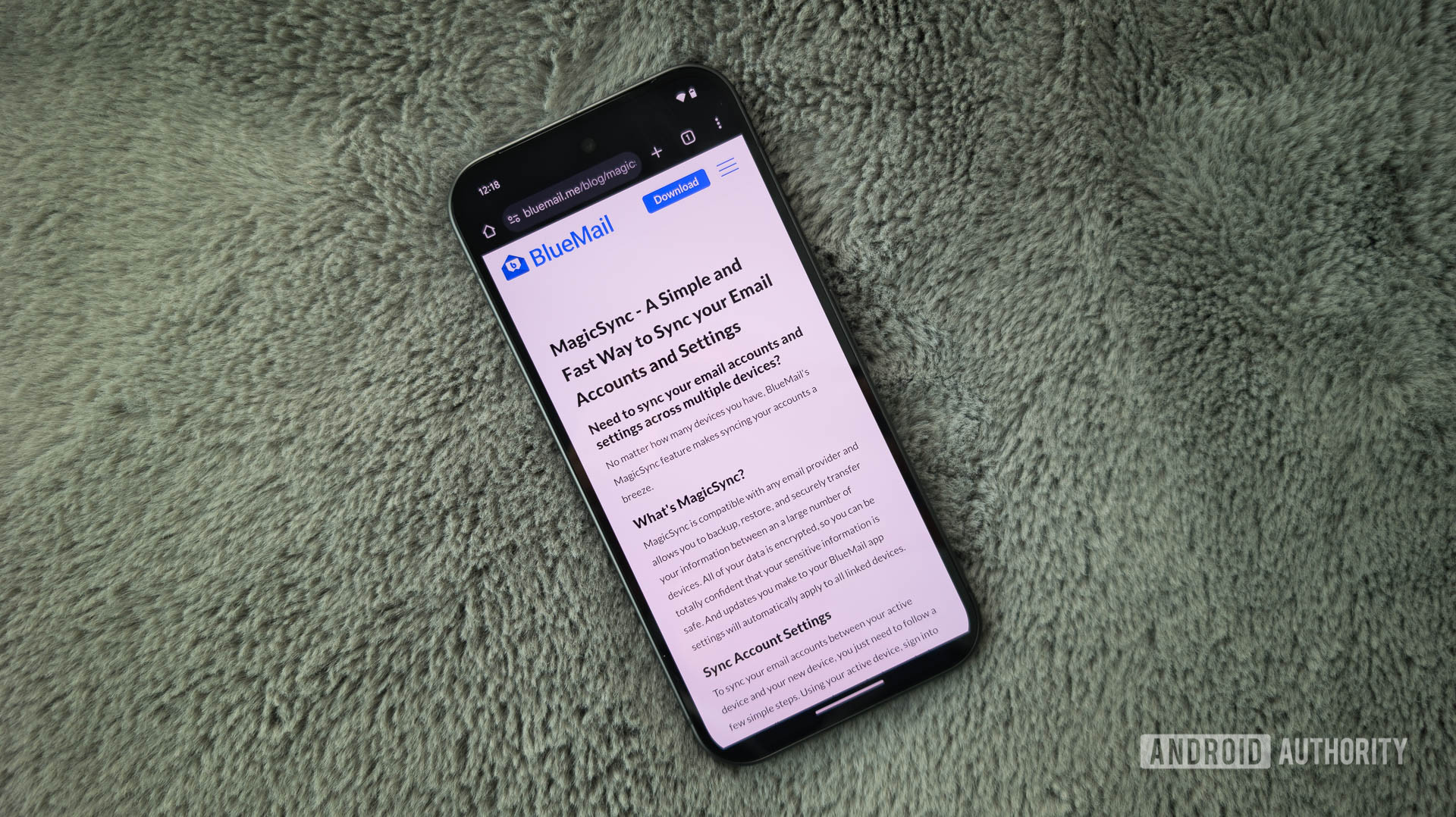
C. Scott Brown / Android Authority
Most people reading this use their email apps on multiple devices. If you buy one of the best Android tablets available right now and want to duplicate the Gmail experience you have on your phone on that tablet, you only have one choice, unfortunately, which is to build up that app from scratch. There’s no way to fully carry over everything about your phone install of Gmail to the new tablet without some degree of manual configuration.
I really wish Gmail (and all email apps) had something as wonderful as Blue Mail’s MagicSync.
Interestingly, most other Android email apps can sync many elements and settings to the cloud. Blue Mail probably offers the most robust system for this, which is called MagicSync. This allows you to add your primary email account to your new install, use the MagicSync code created on your other install, and poof: everything is automatically recreated on your new install. For security purposes, you still need to enter the passwords for your accounts, but your settings, signatures, and app customizations all carry over.
Gmail for Android can’t even touch this level of convenience. Your signatures, settings, and mailboxes do not transfer to a new install. Every time you set up a new Android device, you must do everything from scratch. This is especially infuriating for people who work at places like Android Authority, where we are constantly setting up Android devices. It’s a huge time suck.
I can’t create or even edit filters and labels in Gmail for Android
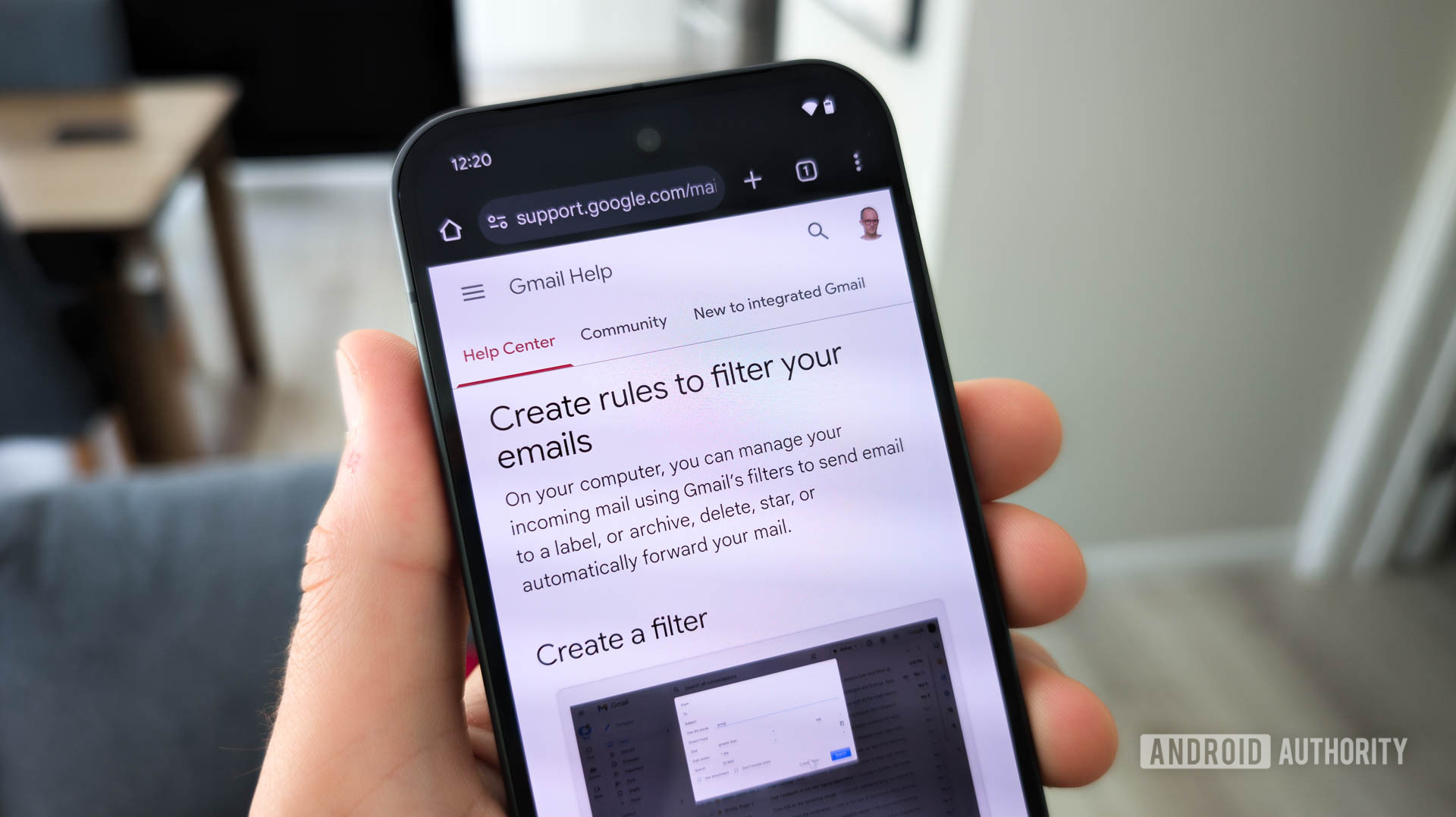
C. Scott Brown / Android Authority
Yet another way I attempt to manage the deluge of daily emails I receive is through filters and labels. Filters, in particular, are very useful for this (although one should be careful not to make filters that could cause you to miss important Gmail messages). As an example of how I use this tool, I might get multiple pitches a week from a brand asking me to cover their products. Most times, there’s no way to unsubscribe from these pitches, and I know we are unlikely ever to cover them, so every email is, quite literally, a waste of my time. So I’ll add that brand’s name into a filter and have every message with that name automatically marked as “read” and designated with a specific label (which moves it out of my inbox and into a folder). This happens at the server level, so I simply never see those emails unless I look for them.
Locking filter and label creation to Gmail’s web client is terribly inconvenient.
However, to do any of this organization, I need to use the web version of Gmail. Not only can I not create new filters and labels in Gmail for Android, but I can’t even edit existing ones. If I’m on the go with no immediate access to my laptop, I need to make a note to myself to deal with that filter/label later. In most cases, when a message arrives that causes me to think, “I need a new filter for this,” I just leave that email in my inbox marked as “unread,” so I remember to attack it next time I’m at my computer. But there shouldn’t be any reason I can’t do this on my phone right when I come up with the idea.
It’s not like this is unprecedented, either. Popular open-source email app FairEmail offers the ability to write filter rules on the go. However, it is part of its Pro feature suite, so you’ll need to pay for it. Regardless, this is proof that Google could allow for this in Gmail for Android. It just doesn’t.
I can’t delete specific emails from the Trash folder
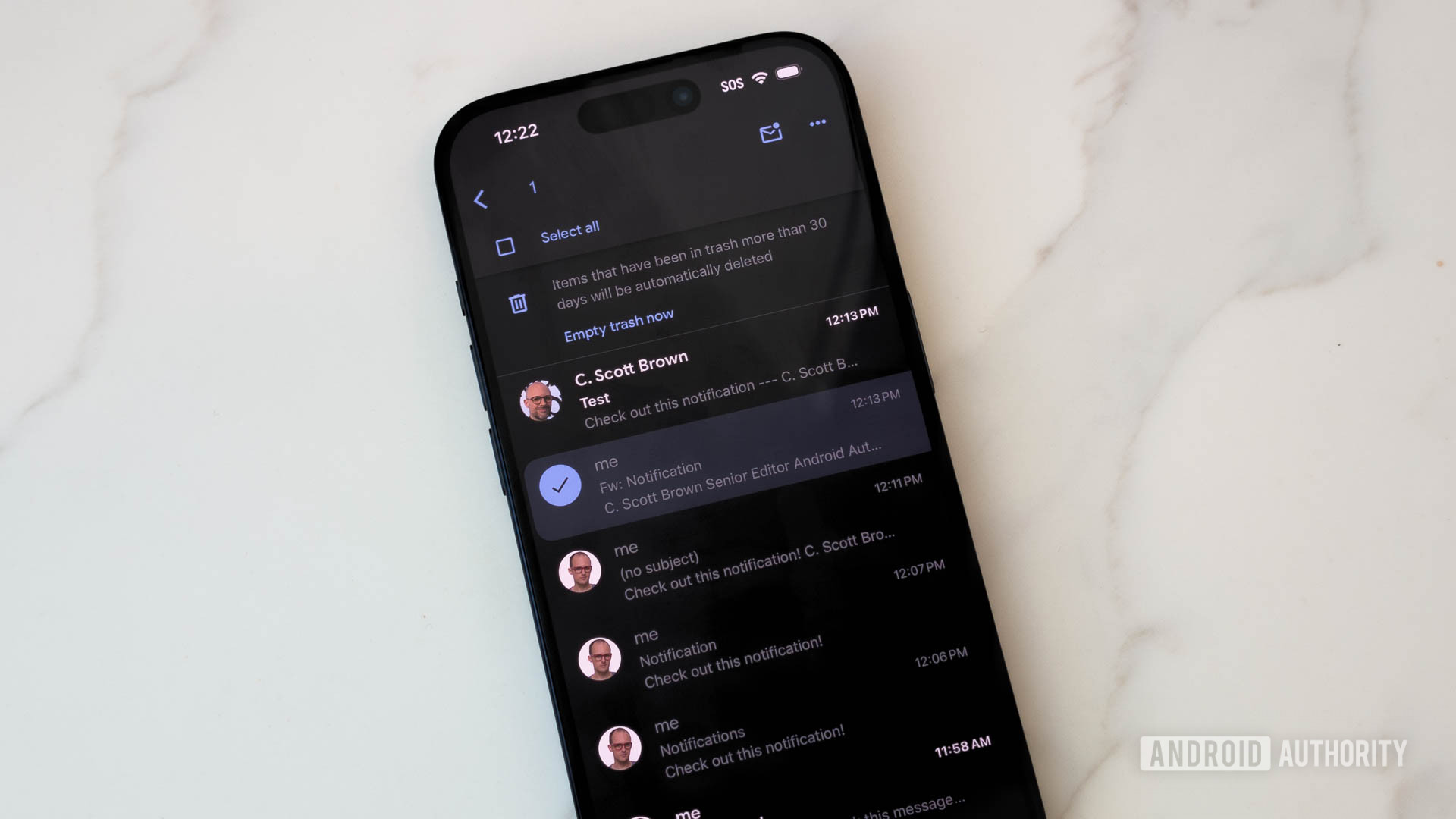
C. Scott Brown / Android Authority
OK, I’ll admit that this one is a bit nitpicky, but hear me out. Let’s say I get an email that has something to it that makes me uneasy, like a suspicious URL. After doing a scan for Android viruses, I wouldn’t want that email hanging around my inbox, so I would delete it. But I know that the email will then sit in my Trash folder for at least 30 days before Google permanently destroys it, which is not ideal.
Permanently deleting messages one by one in the Trash folder is yet another thing Android users can’t do, but iOS users can.
In that situation, I would want to go into my trash folder and permanently delete that one email. However, this is not possible with Gmail for Android. I could delete all the emails in that folder, but I can’t just delete one at a time. In order to do things one by one, I’d need to head to my laptop and use the web version of the app.
You might think this is pretty low on the totem pole for Gmail features, but here’s the kicker — Gmail for iOS has this feature! Yet another thing people with iPhones can do that Android users cannot, even though we’re using the same app from the same company. You know, the company that owns Android.
I can’t default to ‘All Inboxes’ when I open Gmail for Android
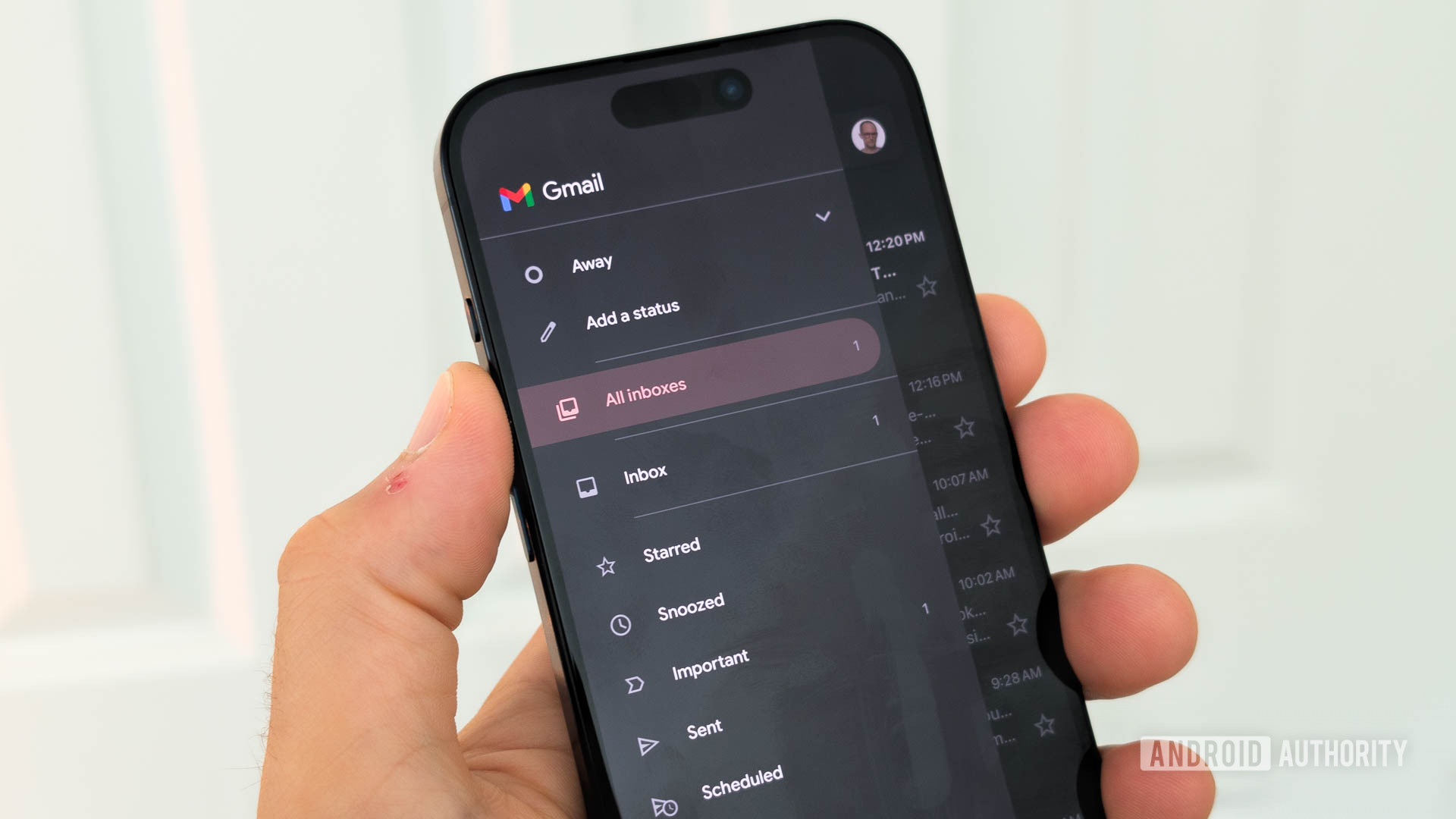
C. Scott Brown / Android Authority
I saved the best (or worst) for last. I have four email accounts: personal, Android Authority, freelancing (not used much anymore), and one for my now-defunct podcast Skipped on Shuffle. Gmail for Android has a nifty “All Inboxes” section that pulls all emails from these four accounts into one feed. I love this because I can see everything together and know I have no unread messages without needing to bounce from account to account or scroll too far.
The problem, though, is that on Android, there’s no way to default to this “All Inboxes” filter. In other words, when I close Gmail for Android and then open it again, it will open up my last used inbox. I can’t go into Gmail’s settings and tell it to always start with All Inboxes.
When I open Gmail for Android, it should go to the All Inboxes folder. It doesn’t, and there’s no way to tell it to, either — unless you’re on an iPhone, of course.
I haven’t tried every email app ever, obviously, but I am pretty confident that Gmail for Android is the only one with over a million installs that doesn’t allow for defaulting to All Inboxes, which is patently insane. It becomes even more insane when, once again, you learn that this is something Gmail for iOS has.
Even if this were the only thing Gmail for Android was missing, it would be enough to make me not want to use it. But this, combined with everything else on this list (along with a few things I didn’t bother putting here), pushed me to abandon my attempt to use Gmail instead of something else.
For now, I’m invested in Outlook for Android, which is robust, simple, and offers almost everything I could want. I still need to make filters on my laptop, which sucks, but at least I can default to the All Inboxes folder, mark emails as read from the notification, not set up my email signatures over and over again, and most of the other things on this list.
See you later, Gmail. Maybe I’ll come back in another eight years to see if anything’s gotten better.

Leave a Reply